Remote Shut down utility that comes with Windows will help us to shutdown all are some of the computers in a LAN Network. It can also be used to logoff, restart any computer without going to it's place.
How to do?
1. Go to “run” command in Start menu. (Short-cut : Window Key + R)
2. Type shutdown -i and hit enter.
3. Now the shutdown dialog box will open like the one below
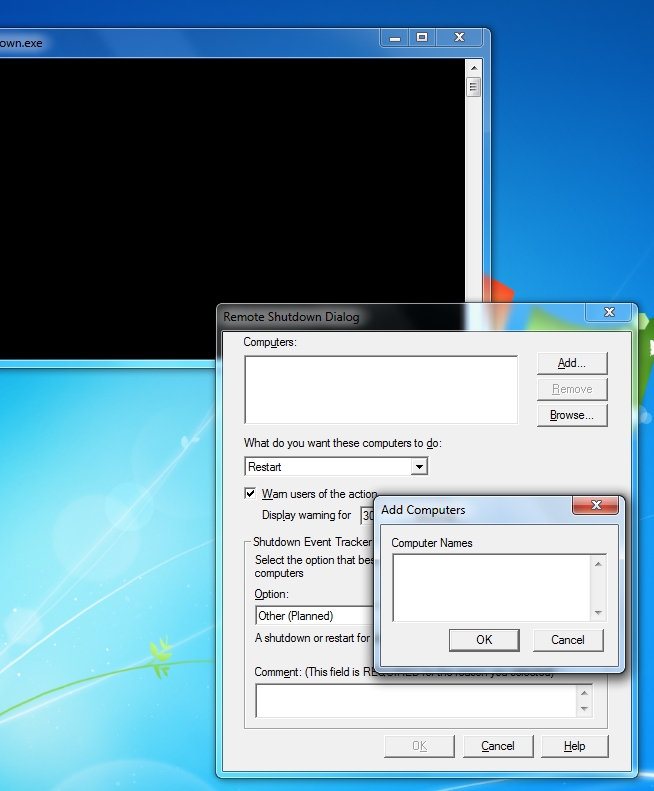
In this dialog box, click “Add” and type the computer names you want to shut down. If you don't know the computer names, just click browse button, and Find option, it will list the computers in the network. Then, Select the computers you want to shut down.
Tip:-
To know computer name for any PC, Right click on “my computer” logo either in Desktop or Start Menu, and select Properties.Here, you can see the computer name.
Next select the command which you want to do - Shut down / Log off / Restart
Then, select the 10 or more seconds span before close that computer. You can also send a message to remote computer by typing a text in comment box, that will be displayed before shutdown. You can also tell the reason for unexpected shutdown or restart computer without logging on local computer in option drop down.
Finally click Ok, to send the command to that computer(s).
Note:
To send these commands to other computer(s) your computer must have Administrative privileges on that computer and the Remote Registry service, Remote Management, Firewall exception has to be enabled on the remote computer.

Comments